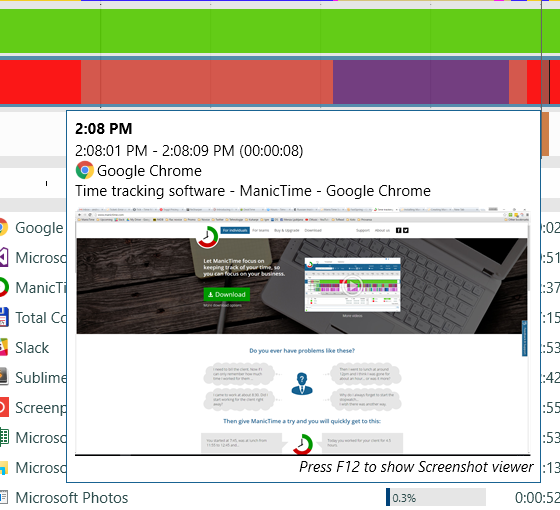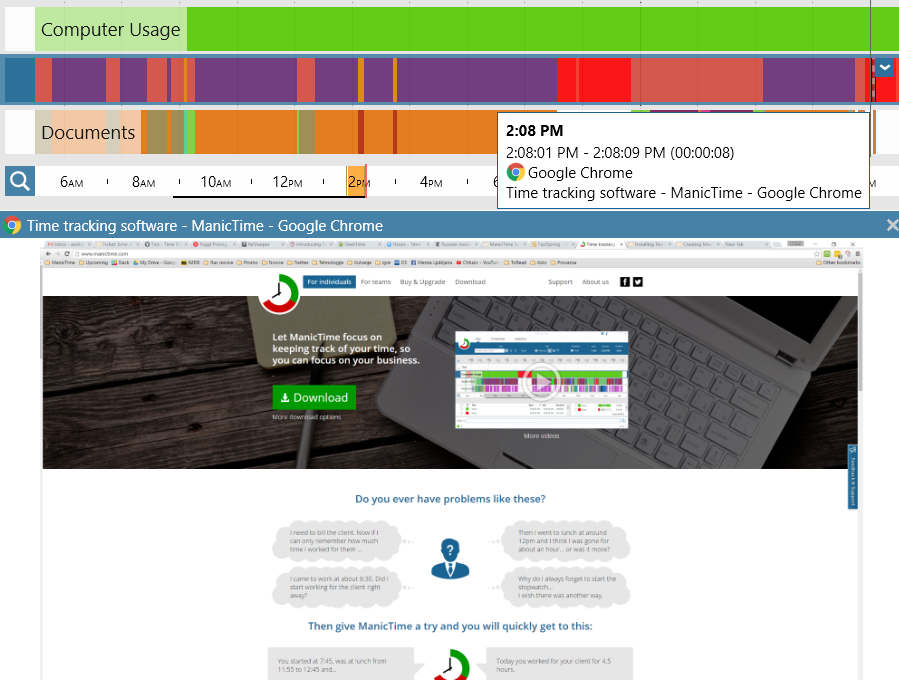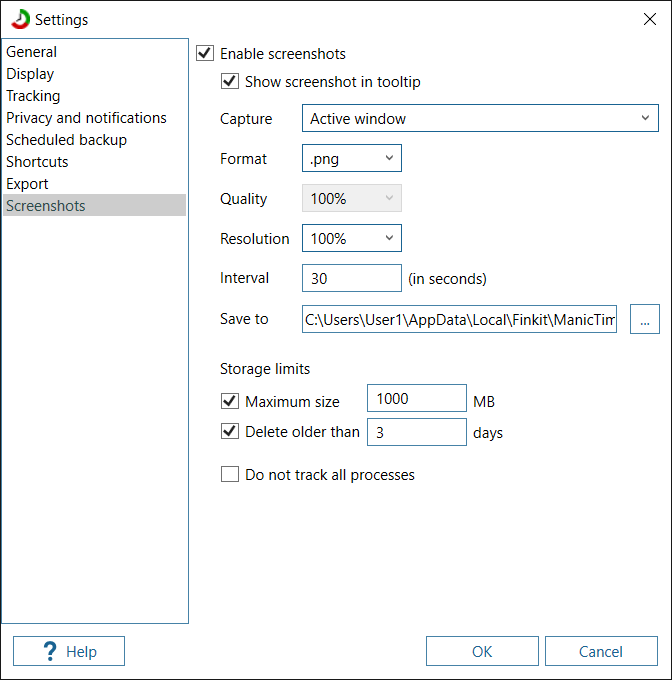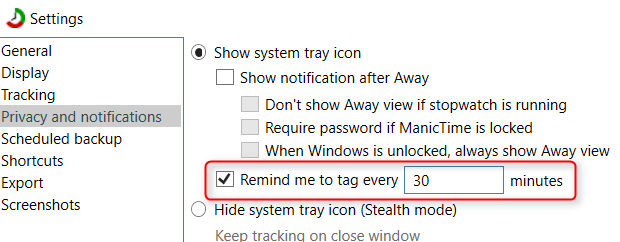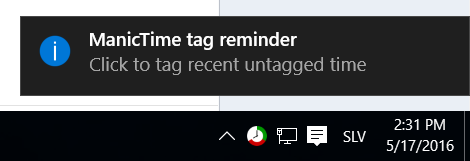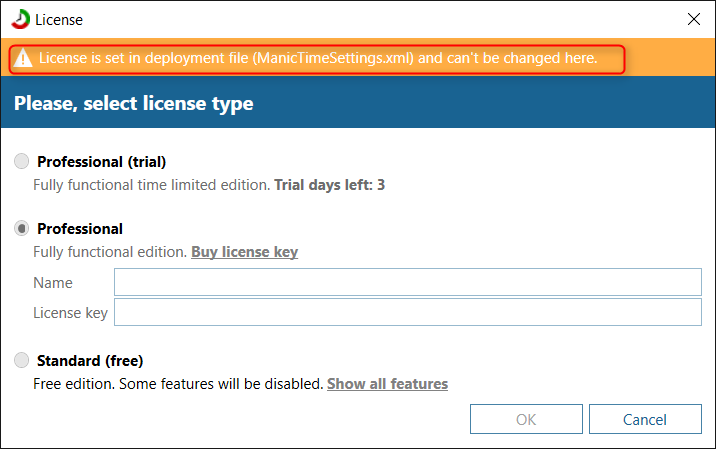Screenshots are visible on Day view. By default, they will be visible in the tooltip.
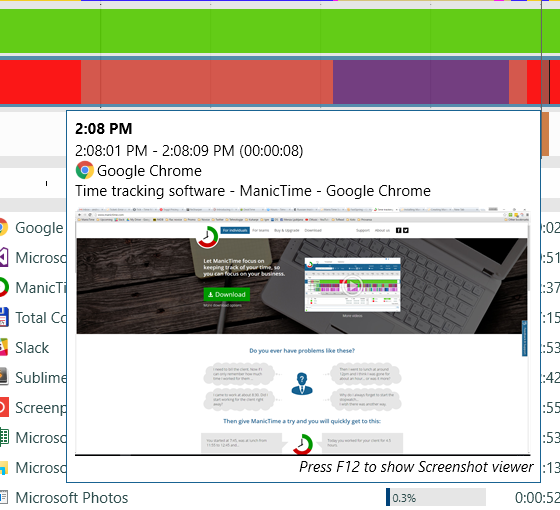
|
|
Screenshot in tooltip
|
If you press
F12, they will show up in bottom half of ManicTime.
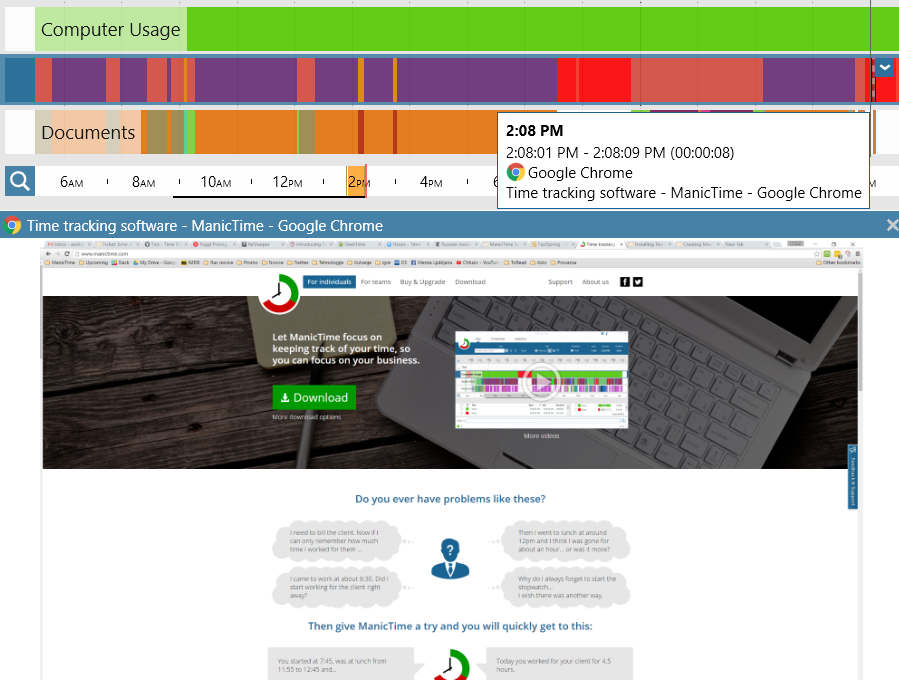
|
|
Screenshot in bottom view
|
Moving your mouse over the timelines will update the screenshot.
By default, ManicTime will take a screenshot every 30 seconds of all applications you use. You can restrict for which applications you'd like to have screenshots.
For example they are very useful in remote desktop applications like Remote desktop, TeamViewer, where ManicTime doesn't show a lot of data.
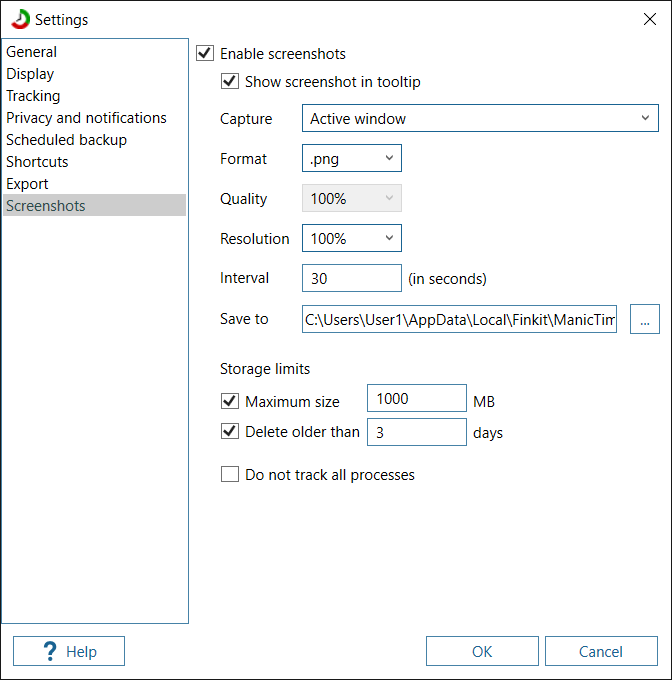
|
|
Screenshot settings
|
This is a great setting for those who like to tag regularly. You can enable it in Settings, General.
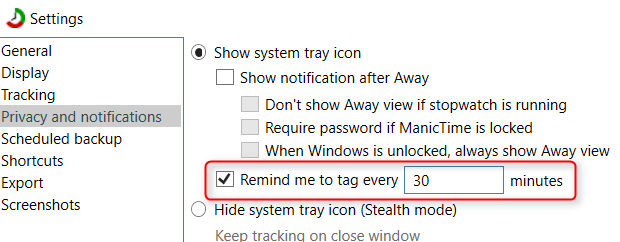
|
|
Enable tag reminder
|
Every X minutes a Windows notification will pop up, reminding you to tag.
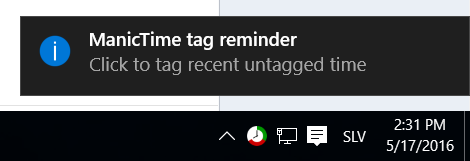
|
|
Tag reminder notification
|
If you click on it, Tag last untagged time window will pop up, all you have to do is choose the correct tag.
We try to do everything we can to keep ManicTime from crashing. But since it is used on a lot of machines, with different hardware and software,
it does crash from time to time. If you enable this setting, a new process(ManicTimeProcessMonitor.exe) will be started when ManicTime starts.
ManicTimeProcessMonitor.exe will monitor ManicTime and if it crashes, it will automatically start it again.
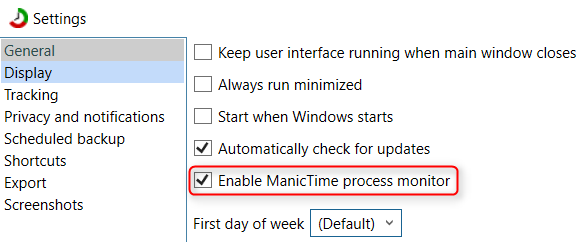
|
|
Enable tracker monitor
|
If license was set in ManicTimeSetings.xml, all controls in License window were disabled in previous version.
From now on, you will see a notification why those fields are disabled.
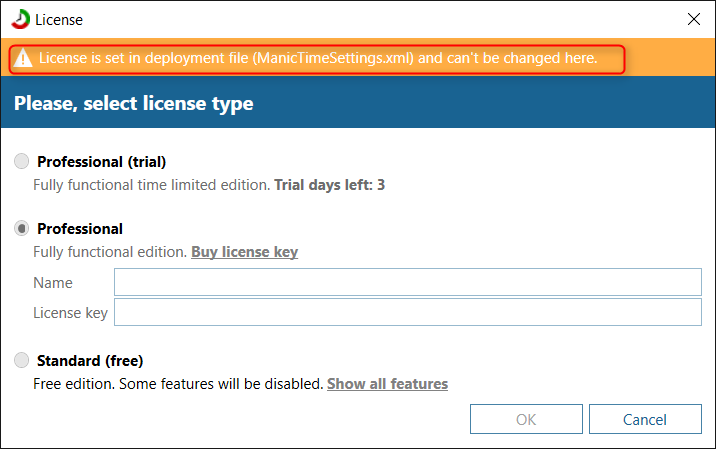
|
|
License view disabled warning
|