ManicTime v3.5 changes
What's new in this version:
- FreshBooks integration
- New themes
- Chrome and Firefox plugins
- Autotag replace
- Day duration chart
- Timesheet - hide zero columns export
- Document plugins
- Bug fix: Timesheet autotags bug - if some of the data used in autotags failed to load, timesheet showed an empty result.
- Bug fix: Scheduled backup bug - _ (underscore) is from now on not allowed in backup file name. It will be replaced with - on settings save.
FreshBooks integration
FreshBooks is a widely used accounting software, which you can now use with ManicTime.This plugin will import tasks from FreshBooks, use them to tag your time, then push them back to FreshBooks as work.
To use the plugin you must first install it. You can install it under Plugin manager, More plugins tab.
Once it is installed, click on Settings.
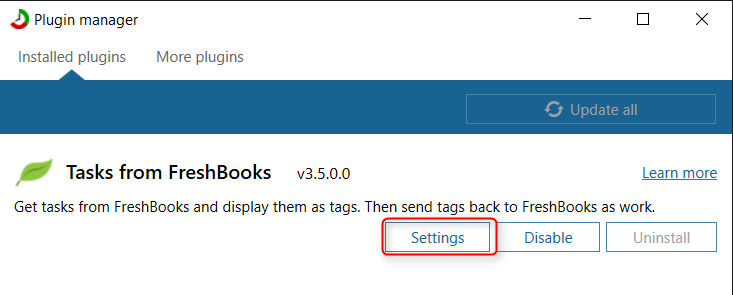
|
| FreshBooks plugin |
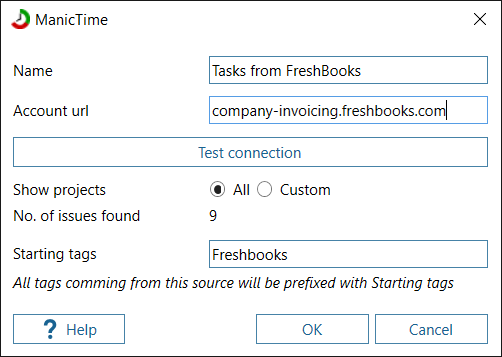
|
| FreshBooks plugin settings |
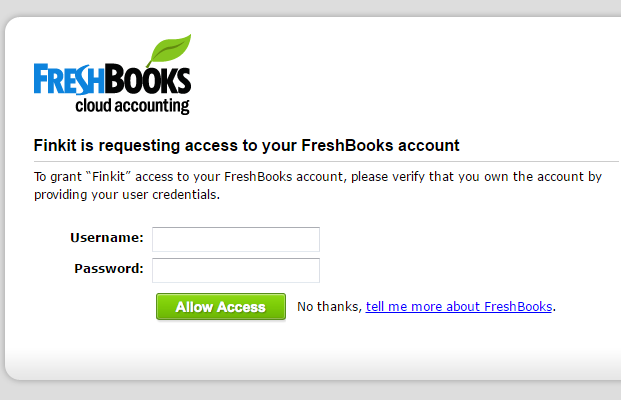
|
| FreshBooks authentication |
Tags from FreshBooks will look like:
<any preceding tag you defined>, Project from FreshBooks [id], Task from Freshbooks[id]Then open Add tag window and type FreshBooks in tag field to filter by FreshBooks. Create a tag.
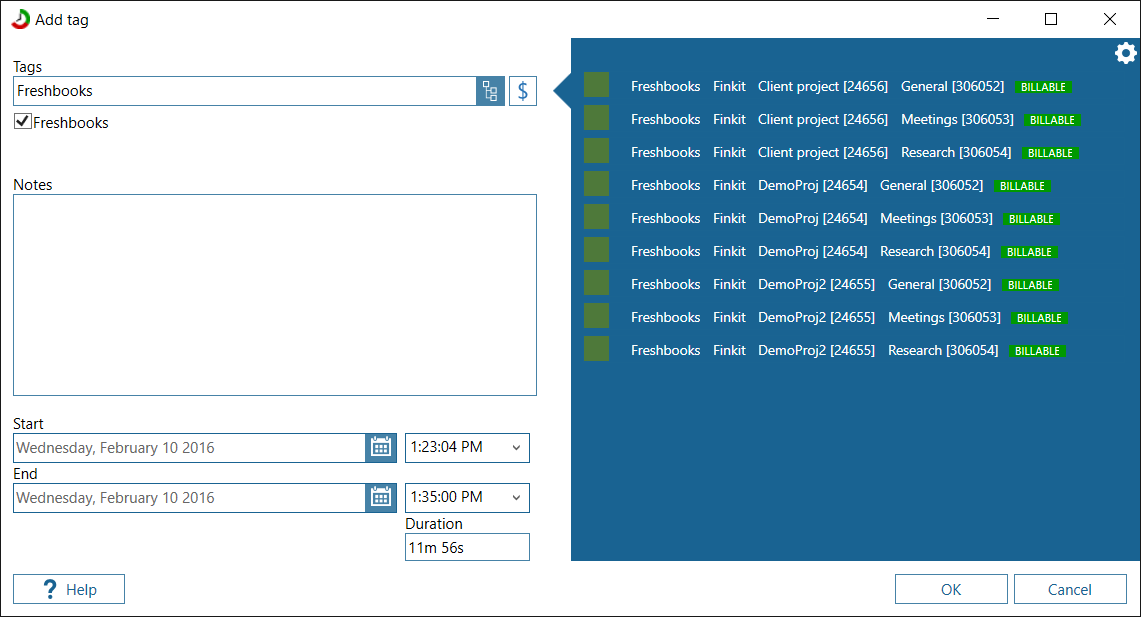
|
| FreshBook tags in Add tag window |
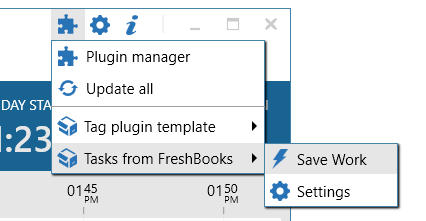
|
| Send work to FreshBooks |
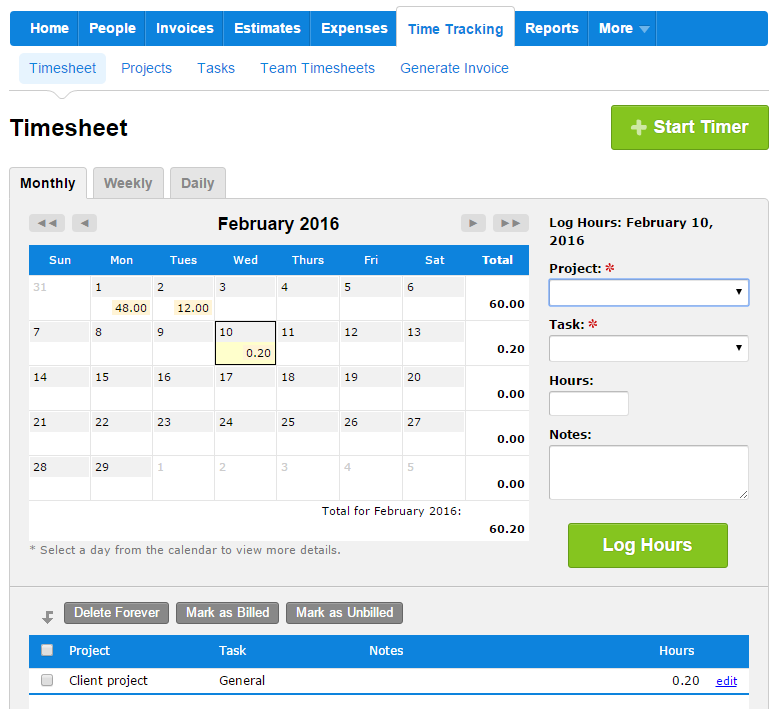
|
| Work as seen in FreshBooks |
New themes
We added two new themes:- Dark theme - dark theme is popular with a lot of applications in Windows lately.
- High contrast theme - Windows already supports high contrast theme, but we were never able to make full use of it within ManicTime. So now we have created a separate High contrast theme.
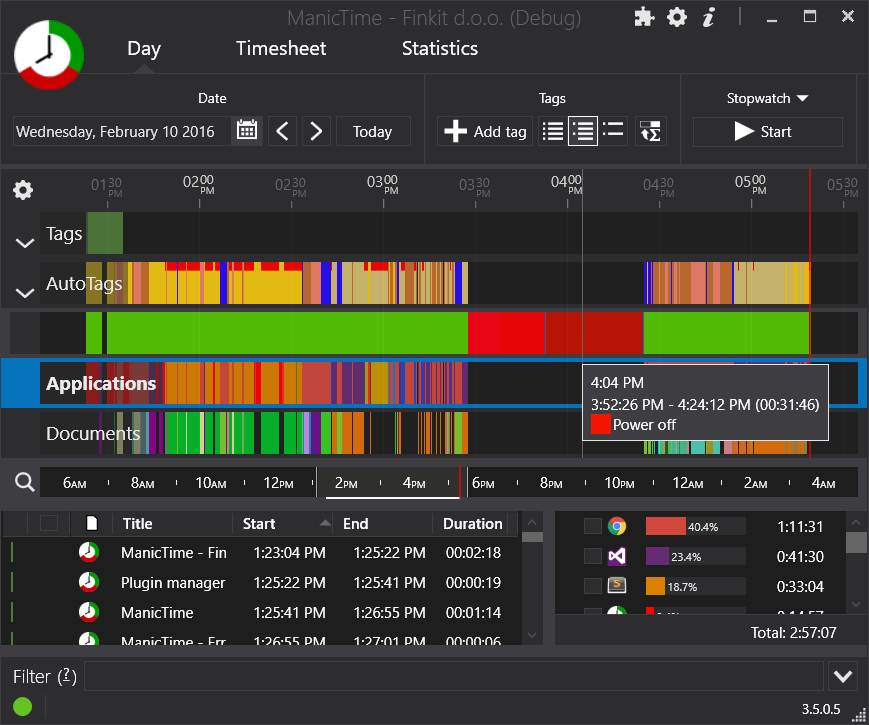
|
| Dark theme |
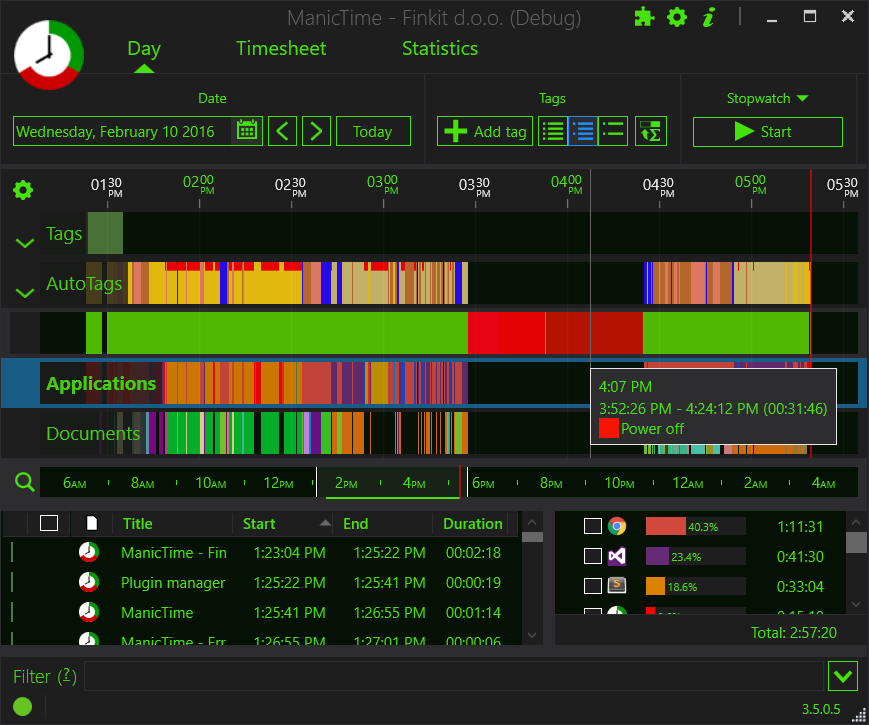
|
| High contrast theme |
Chrome and Firefox plugins
ManicTime ships with Firefox and Chrome plugins out of the box. Sadly both plugins are also responsible for a lot of crashes. We have created native plugins for both Chrome and Firefox, which should be more stable.If you are having problems with stability, you can try these plugins. When ManicTime detects the plugins, it will stop using the plugins which are shipped and instead use the ones installed in the browser.
Firefox plugin
Chrome plugin
Autotag replace
If you made a lot of autotags and later decided that you'd like to rename a project, you had to rename all autotags one by one.Now you can use replace feature. To replace text in multiple autotags, select them first. You can do that by holding down Ctrl or Shift and clicking, or type Alt-A to select all.
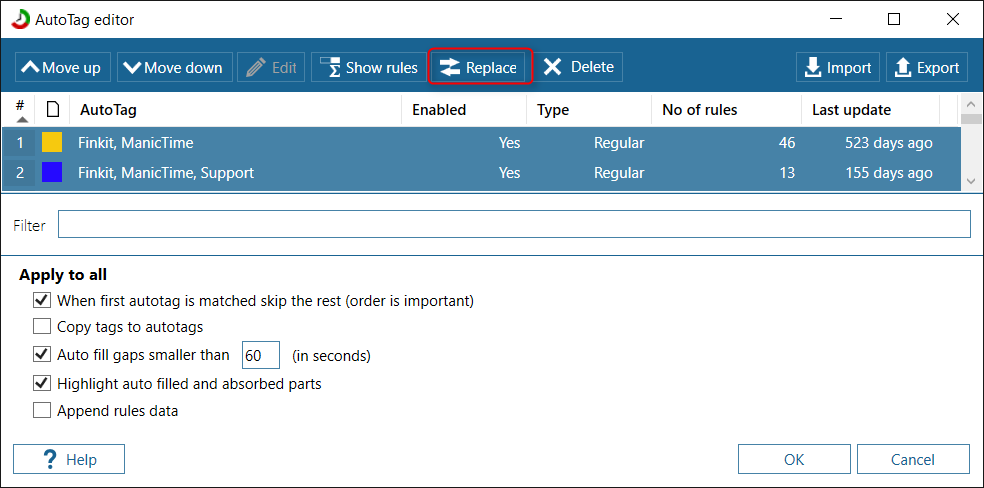
|
| Autotags editor |
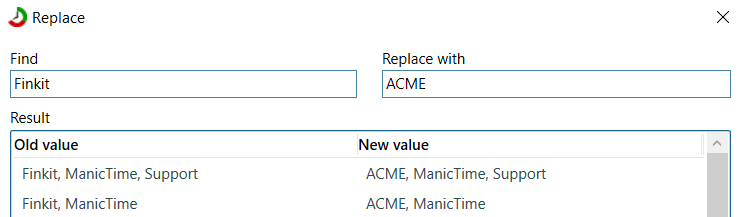
|
| Autotags - replace window |
Day duration chart
Day duration chart was always a bit confusing, since it shows two different things. The chart shows start and end of each day as well as duration.If you are not using Day shift, then both start at 0 and everything worked ok.
But if you are using Day shift, then days are shifted for example from 5am to 5am and then the chart presented wrong value for Duration.
We added a second scale on the right side for Duration. Now scale on the left shows time, scale on the right shows duration.
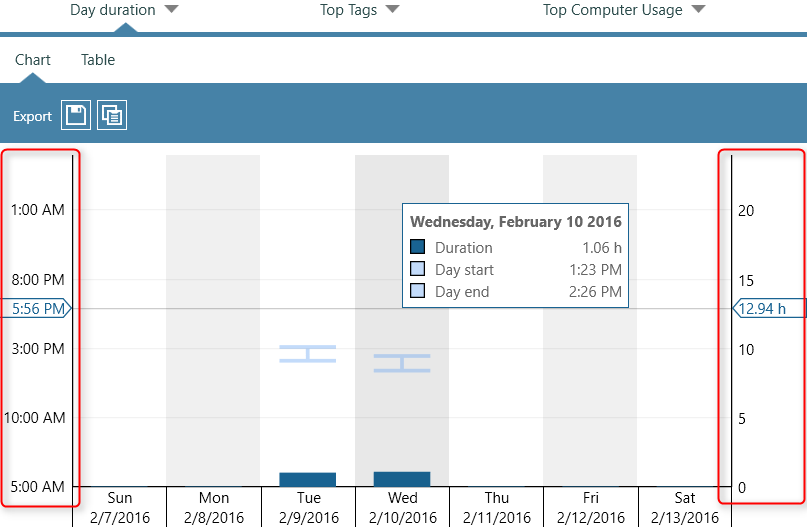
|
| Day duration chart, two scales |
Timesheet - hide zero columns export
While Hide zero columns worked on the timesheet, it did not work if you exported the data. Now it works the same on the timesheet as well as in Export.Document plugins
- Added support for NitroPdf
- Removed Photoshop plugin, it was interfering with Chrome plugin
- Updated Windows Media Player plugin for Win 10