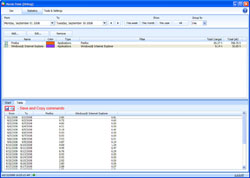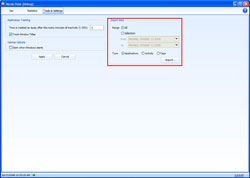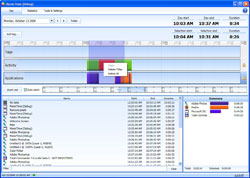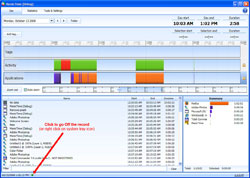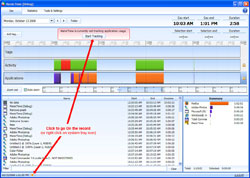ManicTime v1.1 changes
In this version we focused mostly on user suggestions. So apart from a few bugs we focused on these features:
- Exporting data
- Deleting data and Off the record mode
- Setting for Away time
Exporting data
This was the most requested feature. You are now able to export all data or just some of the statistics you created.
Exporting selected statistics
There are now two tabs below the selection box for different statistics - Chart and Table. On the table Tab you will see the data we use to generate the chart. To export the data you can save it to a .csv file or copy it to the clipboard.
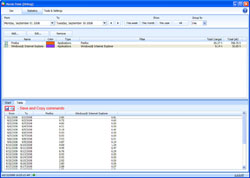
|
|
Statistics - Export to .csv
|
Exporting raw data
You can now export the whole database and do with it what you want. Use this feature with caution because this could be a lengthy process, especialy once you have accumulated a lot of data.
You will find this feature under Tools and settings. To export just select the Start and End time and which timeline to export. Data will be saved to a .csv file.
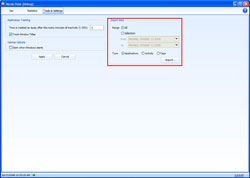
|
|
Tools and settings - Export raw data to .csv
|
Deleting data and Off the record mode
Deleting data
You can only delete the data in Day view. To delete a section just select it, then right click on the selection. You have two options:
- Delete Titles - ManicTime tracks which applications you use as well as title of the application (what you see in the title bar of the application). When browsing this allows you to see which pages you visited, so for example if I visited Google with Internet Explorer, ManicTime would show this as : "Google - Windows Internet Explorer".
If I deleted titles this entry would change to: "Windows Internet Explorer"
- Delete All - This will delete all the data, it will be as if the computer or ManicTime was not running
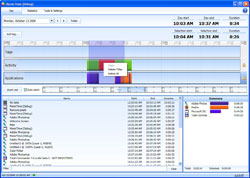
|
|
Day view - Deleting data
|
Track window titles
If you don't want ManicTime to track window titles you can now disable this under Tools and Settings - Track window titles. By default this option is enabled, meaning window titles are tracked.
Off The record
When you are doing something you don't want ManicTime to track, you can enable Off the record mode. To enable Off the record mode you have two options:
- Right click on ManicTime icon in the system tray and choose Go Off the record.
- Click on a green icon in lower left part of the application.
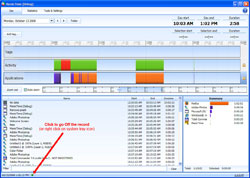
|
|
Day view - On the record
|
You will see the application is in off the record mode when:
- ManicTime icon in system tray is crossed
- Round icon in the lower left part of the application is orange
- On the day view you will see a red colored box with the message "ManicTime is currently not tracking application usage."
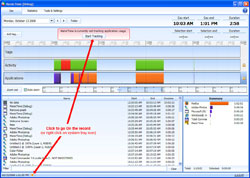
|
|
Day view - Off the record
|
To go On the record you can:
- Right click on ManicTime icon in the system tray and choose Go On the record.
- Click on orange icon in lower left part of the application.
- Click "Start tracking" button in the red colored box on the Day view.
Setting for Away time
This setting was previously hard coded into the application and it was set to 10 minutes. That means that you had to be inactive for at least 10 minutes for your status to show as away. So for example if you were inactive for 9 minutes application would show you as being active the whole time. But if you were inactive for 11 minutes it would show as 11 minutes of inactivity. You can find this setting under Tools and Settings.
Next version
In the next version we will mostly focus on speed, but if you have some ideas, suggestions, bugs .... please tell us about it. You can expect the next version in December 2008.